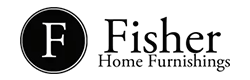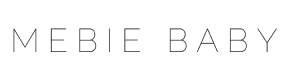Switching from QuickBooks Desktop to QuickBooks Online might sound simple, but for most business owners, it’s a big decision. You’ve spent years working in one system, and now you’re faced with figuring out how to transfer all your financial data safely, avoid downtime, and get used to a new platform while running your business.
The truth is, the benefits of QuickBooks Online are clear: easier collaboration, cloud access from anywhere, and stronger long-term support. But without a clear plan, the process can feel overwhelming and risky.
You may be wondering:
What’s the easiest and safest way to convert QuickBooks Desktop to QuickBooks Online?
The easiest way is to use QuickBooks’ built-in migration tool. Start by updating your QuickBooks Desktop software, back up your company file, and follow the on-screen prompts to export your data into QuickBooks Online. Once the transfer is complete, review your reports to ensure everything migrated correctly.
This guide will walk you through the entire process step by step. You’ll get a preparation checklist, troubleshooting tips, and answers to the most common questions so you can make the switch with confidence.

Why Switch from QuickBooks Desktop to QuickBooks Online?
QuickBooks Desktop has been a go-to accounting tool for many years, but today’s business needs are changing. More companies are looking for cloud-based solutions that make bookkeeping easier, faster, and more collaborative. That’s where QuickBooks Online comes in. With automatic updates, seamless integrations, and the ability to access your books from anywhere, it’s becoming the preferred choice for growing businesses.
Here’s a quick comparison to help you see why many business owners are making the switch:
|
QuickBooks Desktop |
QuickBooks Online |
|
Installed on one computer or server; limited remote access |
Cloud-based, access from anywhere on any device |
|
Manual updates and backups are required |
Automatic updates and cloud backups |
|
Limited integrations and app connectivity |
Integrates with hundreds of apps and tools |
|
Best for single-user workflows |
Ideal for multi-user collaboration and growing businesses |
|
Requires additional fees for advanced features |
Includes more features in the subscription |
|
Data stored locally; risk of data loss if not backed up |
Data securely stored in the cloud |
|
No new features being added; phasing out over time |
Actively supported and updated with new features |
Things to Know Before You Start
Before migrating your QuickBooks Desktop data to QuickBooks Online, take a few minutes to prepare. Here’s what to know:
- What transfers (and what doesn’t): Most data from your QuickBooks Desktop company file will migrate, but some custom templates, recurring transactions, and payroll details may need to be re-entered.
- Feature limitations: Advanced features from QuickBooks Desktop Pro, Premier, or Enterprise may not fully carry over; review QuickBooks Online’s supported features first.
- File size and version requirements: Update QuickBooks Desktop to the latest version and check that your file is within QuickBooks’ size limits (750,000 targets or fewer).
- Back up your company file: Create a full QuickBooks Desktop backup and store it safely before migrating.
- Pre-migration checklist: Clean up your chart of accounts, reconcile bank and credit card accounts, gather logins and passwords, and export key reports like your Balance Sheet and Profit & Loss.
These steps will make your QuickBooks data migration smoother and ensure your move to cloud-based accounting software is stress-free.
Step-by-Step Guide to Migrating from QuickBooks Desktop to QuickBooks Online
Moving your data doesn’t have to be stressful. Here’s a simple, step-by-step process to get your QuickBooks Desktop company file into QuickBooks Online smoothly.
Step 1: Choose a QuickBooks Online Plan and Create Your Account
Before you migrate, take time to choose the QuickBooks Online plan that matches your business needs. QuickBooks offers four plans with different features and user limits:
|
Plan |
Monthly Price |
Users |
Key Features |
|
Simple Start |
$30 |
1 |
Basic bookkeeping and invoicing |
|
Essentials |
$60 |
3 |
Adds bill management and time tracking |
|
Plus |
$90 |
5 |
Inventory tracking and project profitability tools |
|
Advanced |
$200 |
25 |
Advanced reporting, automation, and custom roles |
If you plan to convert from QuickBooks Desktop, make sure you choose Simple Start or higher; you can’t migrate data to a Self-Employed plan.
The Plus plan is the most popular choice for small to mid-sized businesses, offering enough users and features to grow without upgrading right away. Larger businesses or those needing advanced customization may prefer Advanced.
Once you’ve chosen your plan, subscribe to QuickBooks Online and set up your company account. This will be the destination for your QuickBooks Desktop data.
Tip: If you’re unsure which plan is best, start with Plus. It’s the most popular plan for small and growing businesses, and you can upgrade later if needed. Remember, you’ll need at least Simple Start to migrate data from QuickBooks Desktop.
Step 2: Prepare Your QuickBooks Desktop File
Getting your QuickBooks Desktop file organized before migration will save time and prevent errors. Here’s what to do:
1. Update QuickBooks Desktop
Make sure you’re on the latest release. In QuickBooks Desktop, click Help > Update QuickBooks Desktop and follow the prompts. Updating ensures the migration tool works correctly.

2. Check Your File Size (Targets)
QuickBooks’ migration tool works best with files under 750,000 targets. Press Ctrl+1 to open the Product Information window and check your file size. If it’s too large, consider condensing the file or starting fresh in QuickBooks Online by importing your lists.

3. Reconcile and Clean Up Your Data
Before moving your data:
- Reconcile bank and credit card accounts
- Categorize all pending transactions
- Pay outstanding bills and write off old invoices
- Clear undeposited funds and record pending payroll or tax payments
4. Print Key Reports
Save or print your Balance Sheet and Profit & Loss reports for the current date. You’ll use these to verify that all your data migrated correctly.
Tip: If your file is messy or overly large, this is the perfect opportunity to start fresh in QuickBooks Online. Import your customer and vendor lists, clean up your chart of accounts, and keep your new books organized from day one.
Step 3: Back Up Your Company File
Before you move your data, create a full backup of your QuickBooks Desktop company file. This step protects your business records and ensures you can restore everything if something goes wrong during migration.
Here’s how to create a backup:
1. Log in as the Admin
Open QuickBooks Desktop and sign in as the admin user. This ensures you have full access to all company data.
2. Start the Backup Process
In the top menu, click File > Back Up Company > Create Local Backup. This will open the backup setup window.

3. Choose Local Backup
Select Local Backup and follow the prompts. QuickBooks will let you choose a location on your computer or an external device.
4. Save a Copy Safely
Save the backup file to a secure location, such as an external hard drive, a USB device, or a secure cloud storage account.

5. Optional: Create a Second Copy
For extra protection, create another copy and store it separately. This way, even if your main computer fails, you’ll have a second version of your company data.
Tip: Make a habit of scheduling regular backups, not just during migration. A simple automated backup schedule can prevent data loss in the future.
With a fresh backup in place, you’ll have complete peace of mind knowing you can restore your QuickBooks Desktop data if needed.
Step 4: Export Your Data to QuickBooks Online
Now that your QuickBooks Desktop file is updated, cleaned up, and backed up, it’s time to move your data to QuickBooks Online. QuickBooks has a built-in migration tool that makes this process straightforward.
Here’s how to do it:
1. Log in as the Admin
Open QuickBooks Desktop and sign in to your company file as the admin user. This gives you full permissions to start the export.
2. Start the Export Process
In the top menu, click Company > Export Company File to QuickBooks Online. This launches the migration wizard.
3. Sign In to QuickBooks Online
When prompted, log in to the QuickBooks Online account you created earlier.
4. Choose Where to Send Your Data
If you have multiple QuickBooks Online companies, carefully select the correct one. Confirm that you understand this transfer will replace any existing data in that account.

5. Start the Migration
Click Continue to begin the data transfer. Depending on the size of your file, this process can take anywhere from a few minutes to several hours.

6. Wait for the Confirmation Email
Once your migration is complete, Intuit will send you an email confirming your data is now in QuickBooks Online. You can then log in and start reviewing your information.
Tip: If your company file is very large, consider running this export after business hours to avoid downtime while the transfer completes.
Step 5: Verify and Fine-Tune Your QuickBooks Online Setup
Once your data has been successfully migrated, take time to review and fine-tune your QuickBooks Online setup. This step ensures your books are accurate and your team is ready to start working in the new system.
1. Compare Reports for Accuracy
Run your Balance Sheet and Profit & Loss reports in QuickBooks Online and compare them to the reports you printed or saved from QuickBooks Desktop. Any discrepancies should be investigated and corrected before moving forward.
2. Reconnect Bank and Credit Card Accounts
While your transactions will transfer, your bank connections won’t. Reconnect your accounts in QuickBooks Online so that new transactions flow in automatically and your reconciliations stay up to date.
3. Set Up Payroll, Taxes, and Inventory
Double-check your payroll setup, tax settings, and inventory tracking. Some details may not transfer perfectly, so this is the time to ensure everything is configured correctly. Also, make sure prior payroll has been accounted for correctly.
4. Invite Your Accountant
One of QuickBooks Online’s biggest advantages is real-time collaboration. Invite your accountant or bookkeeper to your account so they can review your books and provide support as needed.

5. Adjust User Roles and Permissions
Assign roles and permissions to your team members. This ensures each user has the right level of access and keeps sensitive financial information secure.
Tip: Spend extra time in this step exploring QuickBooks Online’s dashboard, navigation, and settings. A quick walkthrough now will help you and your team feel confident using the platform.
Post-Migration Checklist
Once your data is in QuickBooks Online, take time to review and optimize your setup. Here’s a simple checklist to follow:
- Verify Reports: Compare your Balance Sheet, Profit & Loss, and Payroll Details reports in QuickBooks Online to the ones you saved from QuickBooks Desktop.
- Reconnect Integrations: Reconnect payment processors, payroll services, and any third-party apps you use.
- Update Recurring Transactions: Check that recurring invoices, bills, and payments are set up correctly.
- Adjust User Roles: Review and set permissions for your team to protect sensitive data.
- Confirm Data Access: Make sure all historical data, transactions, and lists are fully accessible and accurate.
Taking these extra steps now will ensure your QuickBooks Online account is accurate and ready for daily use
Common Issues & Troubleshooting Tips
Even with preparation, a few hiccups can happen. Here’s how to handle the most common migration challenges:
- Data Didn’t Import Correctly: Run your key reports and compare them with your Desktop reports. If there are discrepancies, recheck your Desktop data or contact QuickBooks support.
- File Size Errors: If your file exceeds QuickBooks’ size limits (around 750,000 targets), use the Condense Data Utility in Desktop or start fresh in QuickBooks Online by importing only your lists.
- Missing Features or Customization: Some Desktop features (like certain custom reports or industry-specific tools) may not migrate. Explore QuickBooks Online’s available add-ons or apps to replicate these features.
Integration Gaps: Reconnect payment processors, bank feeds, and other integrations manually; these don’t transfer automatically. - When to Call in a Pro: If your books are complex or migration errors persist, work with a QuickBooks ProAdvisor or Intuit’s migration service to resolve issues quickly.
Spending time troubleshooting early will help you avoid larger headaches later and keep your financial records accurate.
Frequently Asked Questions About Switching to QuickBooks Online
Switching from QuickBooks Desktop to QuickBooks Online can bring up a lot of questions, especially if you’ve been using Desktop for years. Below are answers to the most common questions business owners ask before, during, and after migration:
How do I convert QuickBooks Desktop to QuickBooks Online step-by-step?
You can use QuickBooks’ built-in migration tool to move your data. After updating QuickBooks Desktop and backing up your company file, select Company > Export Company File to QuickBooks Online, sign in to your Online account, and follow the prompts.
Can I migrate all of my data from QuickBooks Desktop to QuickBooks Online?
Most data, including customer information, vendor details, accounts, and transactions, is transferred automatically. Some custom templates, certain reports, and advanced Desktop features may not migrate and may need to be reconfigured manually.
What do I need to do before switching from QuickBooks Desktop to Online?
Update your QuickBooks Desktop software, reconcile your accounts, clean up your data, and print key reports like your Balance Sheet and Profit & Loss. Creating a full backup is highly recommended before starting.
Is QuickBooks Online better than QuickBooks Desktop for small businesses?
QuickBooks Online is ideal for small businesses that want cloud access, easier collaboration, and automatic updates. The desktop remains strong for advanced reporting and industry-specific features, but it is being phased out over time.
How long does it take to migrate from QuickBooks Desktop to QuickBooks Online?
Most migrations take less than an hour, though larger files may require several hours. Plan extra time to review your data, reconnect integrations, and adjust settings after the transfer.
Do I need to hire someone to help with QuickBooks migration, or can I do it myself?
Many small businesses can successfully migrate using QuickBooks’ free migration tool. If your company file is large, your data is complex, or you want a smooth transition, hiring a QuickBooks consultant is a smart choice.
Final Thoughts
Switching from QuickBooks Desktop to QuickBooks Online may feel like a big change, but with a clear plan, the process is simple and rewarding. You’ll gain the flexibility of cloud-based accounting, automatic updates, and easier collaboration with your team and accountant. By following this guide, you can migrate your data confidently and set your business up for long-term success.
If you’d rather skip the stress of doing it alone, we’re here to help. At CMP, we work with business owners and offer QuickBooks consultations tailored to your business needs. Whether you need guidance through the migration process or full QuickBooks setup and support, our team is here for you.
Schedule a QuickBooks consultation today and let us help you move forward with confidence.